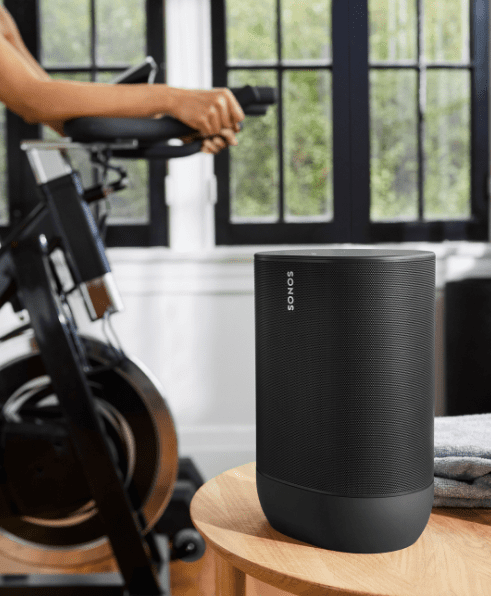There are several reasons to factory reset your Sonos speaker. One reason is when you move and need to connect to a new Wi-Fi network. Or maybe your Sonos speakers are just not working properly.
The good news is that factory resetting a Sonos speaker is pretty easy. All you have to do is unplug the speaker, plug it back in, and press a button or two on the speaker. Just keep pressing. It also requires a little patience.
How To Reset Sonos Speaker

Sonos speakers are great little devices, but sometimes they just don’t work properly. If you’ve ever had issues like “my music doesn’t play,” “I hear static,” or “the volume keeps dropping,” it might be because something went wrong with one of the components inside. In some cases, it could even be a hardware issue. But no matter what the problem is, we’re here to help. Here’s how to reset a Sonos speaker.
Step 1: Remove The Connector
The first step is easy enough: simply pull out the power cord. This will disconnect the device from the wall outlet. You can use a paper clip or another small object to pry the plug off.
Step 2: Start
Now that the unit is disconnected, it’s time to turn it on. To do this, press and hold down the button on the bottom of the speaker. Keep holding it down while you slowly release the button. When you let go, the speaker will begin powering up.
Step 3: Wait
Once the speaker powers up, it’ll take about 30 seconds for everything to load. During this process, you’ll see the blue light illuminate the front of the speaker. Once it turns green, the speaker has been reset.
Each Sonos speaker doesn’t have the same buttons, so they’re a little different. As such, the process of resetting factors varies from speaker to speaker, and depending on which Sonos speaker you have, here are the factory reset steps:
How To Reset Sonos One

The Sonos One factory reset process is the same for Beam, One SL, Five, Arc, Sub, Port, and Amp. This also applies to some of Sonos’ older speakers, such as the Playbase and Play:5 (Gen-2). To factory reset everything, here’s how:
- Unplug the speaker.
- Press and hold the Connect button placed on the back of the speaker. Plug the speaker back on the wall.
- Keep holding down the Connect button until the speaker’s light begins flashing white and amber.
- When its light starts flashing green, the speaker has been reset.
How To Hard Reset Sonos One
A Sonos speaker can occasionally have issues where it won’t connect properly. If this happens, you’ll want to try a hard reset to see if that fixes the problem. A hard reset doesn’t actually delete anything; it just resets everything to factory settings. You’ll still have to re-set up your Sonos One afterward, but it shouldn’t take too much longer than a soft reset. Here are some tips to help you do a hard reset on your Sonos One.
- Unplug the Sonos One. This includes disconnecting it from power and network connections.
- Hold down the Join button while simultaneously plugging it into power.
- Wait about 30 seconds.
- If the issue persists, repeat steps 2 and 3.
How To Reset The Sonos Play:1

The process to factory reset the Sonos Play:1 is the same method for the Play:5 (Gen-1), Play:3, Connect, Connect: Amp, and Playbar. Below is how to factory reset them all:
- First, unplug the speaker.
- Press and hold the Play/Pause button found on the top of the speaker. Then plug the speaker back into the wall.
- Keep holding down the Play/Pause button till the speaker’s light begins flashing white and amber.
- As the light starts flashing green, the speaker has been reset.
How To Reset The Sonos Move
The process of factory resetting both the Sonos portable speakers, Move and Roam, is also slightly different. Also, since the buttons are slightly different between Move and Roam, the factory reset process is unique for each. Here’s how to reset the Sonos Move:
- Be sure the speaker is on and not connected to power.
- Press and hold the power button for 5 or more seconds. This will turn the power off.
- Press and hold the pairing button, the infinite symbol, and plug the speaker back in.
- Continue holding the pairing button until the speaker’s light begins flashing amber and white.
- After the lights start flashing green, the speaker has been reset.
How To Reset Sonos Roam & Roam SL
The process to factory reset the Sonos Roam is quite different from the Sonos Move. Here’s how:
- First, ensure that the speaker is on and not attached to the power.
- Press and hold the power button for five or more seconds. This will turn it off.
- Press and hold the “Play/Pause” button and, by doing this, press and release the power button on the back of the Roam.
- Remain to hold the “Play/Pause” button until the speaker’s light starts flashing.
- And when the light starts flashing green, meaning the speaker has been reset.
How To Reset Sonos Playbar

Soundbar speakers, like any other kind of hardware, can experience problems. Minor issues can usually be resolved with a simple reboot, but more serious issues may require a factory reset. Let’s take a look at resetting the Sonos Playbar:
- Unplug the power line from the wall.
- Then, press and hold the Play/Pause button.
- While you are holding the button, reconnect the power cord back to the wall.
- Continue holding the Play/Pause button until the light starts flashing.
- Keep holding the button. Once the light on the Playbar begins to flash green, the speaker has been effectively reset.
How To Reset Sonos Controller App
If you want to reset your Sonos Controller App, so you can connect it to the new Sonos system, here’s how to do it:
- First, open the Sonos App.
- Find the settings in the bottom bar.
- Tap the App Preferences.
- Then tap the Reset App.
- Lastly, confirm you want to reset using the pop-up.
How To Connect Sonos Speaker With A Wi-Fi Router
Sonos makes it easy to wirelessly play music throughout your house. But there are some things you might not know about how the system works. Here’s what you need to know.
Unlike traditional Bluetooth-connecting wireless speakers, Sonos operates on a home internet network. This means that the speaker connects directly to your router via Wi-Fi rather than connecting to your phone or tablet. You don’t even need to pair the speaker with your smartphone or tablet—it just automatically knows where to find it.
There are a few ways to connect a Sonos device to a Wi-Fi router. First, make sure the speaker is connected to the same network as your router. To do this, open your router’s settings and look for the option labeled “Wi-Fi name/password.”
Make sure the password matches the one you use to log into your router. Then, open the Sonos app on your mobile device or computer and select the speaker you want to connect. Tap the button next to “Connected devices.”
A list of your connected devices will pop up. Select the speaker you want to control and tap “On.” Your speaker will start playing music immediately.
You can also connect your speaker to your router using a wired connection. Connect the speaker to your router via an ethernet cable. On most routers, this is located near the power outlet.
On older models, it may be found under the router’s front panel. Plug the ethernet cable into both the router and the speaker. Turn on the speaker and follow the instructions on your screen.
Why Sonos Speakers Dropping Out

Sonos speakers drop out because of a variety of issues. Some of the most common include:
Wireless Interference – If you’ve got wireless Sonos speakers that connect to your home’s Wi-fi network, it could be because of Wi-Fi interference from nearby devices that use radio frequency signals.
Poor Internet Connection– If you’re streaming music to your Sonos speakers via WiFi, a poor connection may be the cause.
Out of Range – If you’re using a wireless Sonos speaker and your source device is outside of the Wi-Fi range of your home, the audio may keep cutting out.
Relocation– If you’ve moved your Sonos speaker recently without considering your home’s Wi-Fi capabilities and coverage area, the speakers may continue to cut out.
Sonos Speakers Not Working
If you’re having trouble getting your Sonos speakers working, it could be due to a network loop. A network loop occurs when there is a physical connection between one speaker and another speaker. This causes both speakers to receive the same WiFi signals, causing interference.
To fix this issue, disconnect the speakers from the router and reconnect them. If that doesn’t work, try restarting your router.
Sonos Not Connecting To Spotify
Spotify is one of the most used music streaming services around, and it can be very frustrating when your Sonos speakers don’t always work properly. This happens because Sonos doesn’t support every feature that Spotify offers. However, there are some ways to make sure that your Sonos speakers are working correctly.
The first thing you should do is check whether the Sonos app is updated. If it isn’t, update it immediately. Then, open the Sonos app and select “Settings.” In the settings menu, go to “Connections,” and ensure that the Spotify connection is turned on. Once you’ve done that, restart the Sonos device.
If that still doesn’t help, you might want to contact Sonos directly. They’re usually pretty good about responding to issues like this.